Xone:96 Channels On Air Support
This started as a request for assistance on the Beat Link project, but it turns out at least one Beat Link Trigger user also has this great mixer, and missed the On Air display that CDJs only give when talking to DJMs. But since the Xone:96 can send MIDI events to report the positions of its faders, by plugging in a USB cable you can have Beat Link Trigger translate those into Channels On Air messages that update the CDJ lights for you.
First Version
To make it easy to turn this feature on and off along with other things you are doing in Beat Link Trigger, I created a standalone show file that implements the integration. If you have that show open, it tries to translate mixer MIDI into CDJ on-air messages, and if you close it, it stops. The show looks a little strange because it has no tracks, but it doesn’t need any, all the action happens in the Shared Functions and the Came Online and Going Offline Expressions.
As soon as this was working, it got me thinking about some simple things I could add to Beat Link Trigger that could make non-track-oriented "shows" like this a lot more powerful, which led to the second version below. But understanding this much simpler version is a good idea before diving into how we can add a graphical interface to it!
To try it out, start by saving the Xone On Air show where you like to keep your Beat Link Trigger shows, then open it. Assuming your mixer is plugged into a USB port, it should start working. Move channel faders up and down, and move the cross-fader back and forth, and your CDJs should change color appropriately (as long as you have the On Air feature enabled on the CDJs themselves, and Beat Link Trigger is online and talking to them).
| If the mixer wasn’t connected, you will see an error dialog about the MIDI device not being found when Beat Link Trigger goes online with the show open. Plug in the mixer, then take BLT offline and back online, and things should work better. If it still complains, your MIDI device must be named differently than expected: the show is looking for a port with "XONE" in the name. Figure out what your mixer’s MIDI port is called on your system, then edit line 3 of the Came Online Expression so it is a substring that matches only that port, and try again. |
As shipped, the show assumes channels 1 and 2 are tied to the left side of the cross fader, and 3 and 4 to the right, but that is easily edited at the top of the Shared Functions, as shown in the code listing below.
|
For the channel on-air messages to affect your correct CDJs, you need to make sure each CDJ is displaying the actual mixer channel number that it is connected to. That happens automatically if you plug them into a DJM-2000 or XDJ-XZ, but most people have to set them manually. Here are some instructions from the Pioneer forum about assigning player channel numbers. You need to have the network cable and all USB connections (cables and media sticks) disconnected for this to work:
It may be necessary to wait a few seconds while an existing "Auto" selection assigns your player number before you can edit it. And again, You must have all LAN and USB connections removed in order to assign the player number. |
If you are curious how the Xone:96 On-Air show actually works, here is all the code!
| 1 | Any channel numbers listed in this set will be considered off the air when the cross fader is all the way to the right. |
| 2 | Any channel numbers listed in this set will be considered off the air when the cross fader is all the way to the left. (If you omit any channels numbers from both sets, they will be unaffected by the cross fader.) |
| 3 | You can change this value to adjust how far from the end of a fader a channel goes off the air. The MIDI values for the faders run from 0 to 127. |
| 4 | The rest of this code is functions that are called when MIDI events arrive from the mixer to decide how they affect the channels. Hopefully the inline comments show how they work. |
;; Make sure we are running a new enough version of Beat Link Trigger
;; for this show to work correctly.
(show/require-version show "0.5.5-SNAPSHOT-76")
;; Make the UI understand that this show does not use tracks.
(show/block-tracks show true)
;; Track the current state we believe the mixer to have. Will not be
;; accurate for a given fader until it is moved. We assume all channels
;; are on the air until we get actual data.
(swap! globals assoc
:cross-fader 63
:channel-1 127
:channel-2 127
:channel-3 127
:channel-4 127)This code runs after the shared functions have been defined, when the show is starting up. It first makes sure that it is running in a recent enough version of Beat Link Trigger to work properly. If not, a dialog explaining that is displayed, and the show is closed.
If you are running an even older version of Beat Link Trigger, the require-version check will not exist, and you will see a compilation error reported instead.
Either way, you should upgrade to a newer version, and things will be reported more nicely from now on.
|
It also tweaks the Show window slightly, changing the Tracks menu to an Expressions menu, which omits the Import Tracks submenu:this show does not have any need to import tracks or create cues for them, it simply talks to a mixer over MIDI. This also removes options in any other shows’ track context menus which would offer to copy the tracks to this show.
It then sets up some assumed values for the mixer’s channel faders and cross fader, which will be replaced with actual values as soon as we receive MIDI from the mixer reporting their movement.
;; Try to open the MIDI input with which we receive data from the mixer. Edit the MIDI
;; device name in the first line if needed to match your Xone's MIDI input device name.
(let [mixer-device-name "XONE"] (1)
(try
;; Open a MIDI input with the specified name, which should be coming from the mixer.
(let [device (midi/midi-in mixer-device-name)]
(swap! globals assoc :mixer-midi device)
;; Arrange for xone-midi-received to be called whenever we get a message from the mixer.
(midi/midi-handle-events device (fn [msg] (xone-midi-received globals msg))))
(catch Throwable t
(timbre/warn t "Unable to open Xone MIDI device" mixer-device-name)
(seesaw/invoke-later (2)
(seesaw/alert
(:frame show)
(str "<html>The XoneOnAir show was unable to open a MIDI port matching \""
mixer-device-name
"\"<br>to receive messages from the mixer. Please make sure the mixer<br>"
"is connected, verify the device name that is showing up, and if needed<br>"
"edit the definition of <code>mixer-device-name</code> in the Came Online "
"Expression.<br><br>Take Beat Link Trigger offline and back online to try "
"again.")
:title "MIDI Device Not Found, On-Air Detection Disabled"
:type :error)))))This is run whenever Beat Link Trigger is brought online, (or, if it was already online when the show is opened, it is run right after the Global Setup expression). It tries to connect to the mixer, and sets up to be informed whenever faders are moved, so we can figure out which channels are on the air.
| 1 | This is where you edit the mixer MIDI port name if it doesn’t contain "XONE" on your system. |
| 2 | This is the code that displays the error window when the MIDI port can’t be found. |
;; Close the mixer MIDI connection if we opened one.
(swap! globals
(fn [current]
(when-let [device (:mixer-midi current)]
(.close (:transmitter device)))
(dissoc current :mixer-midi)))This code runs when Beat Link Trigger is being taken offline (or the show is closing with BLT still online), and closes the mixer’s MIDI port gracefully if it was open.
Experimenting Without the Mixer
I don’t actually have a Xone:96, so to develop this code I had to make a “fake one” based on its MIDI mapping manual, which I did in the form of a Max patch. If you have Max, you can save it and play with it too. It has four simulated channel faders and a cross fader:
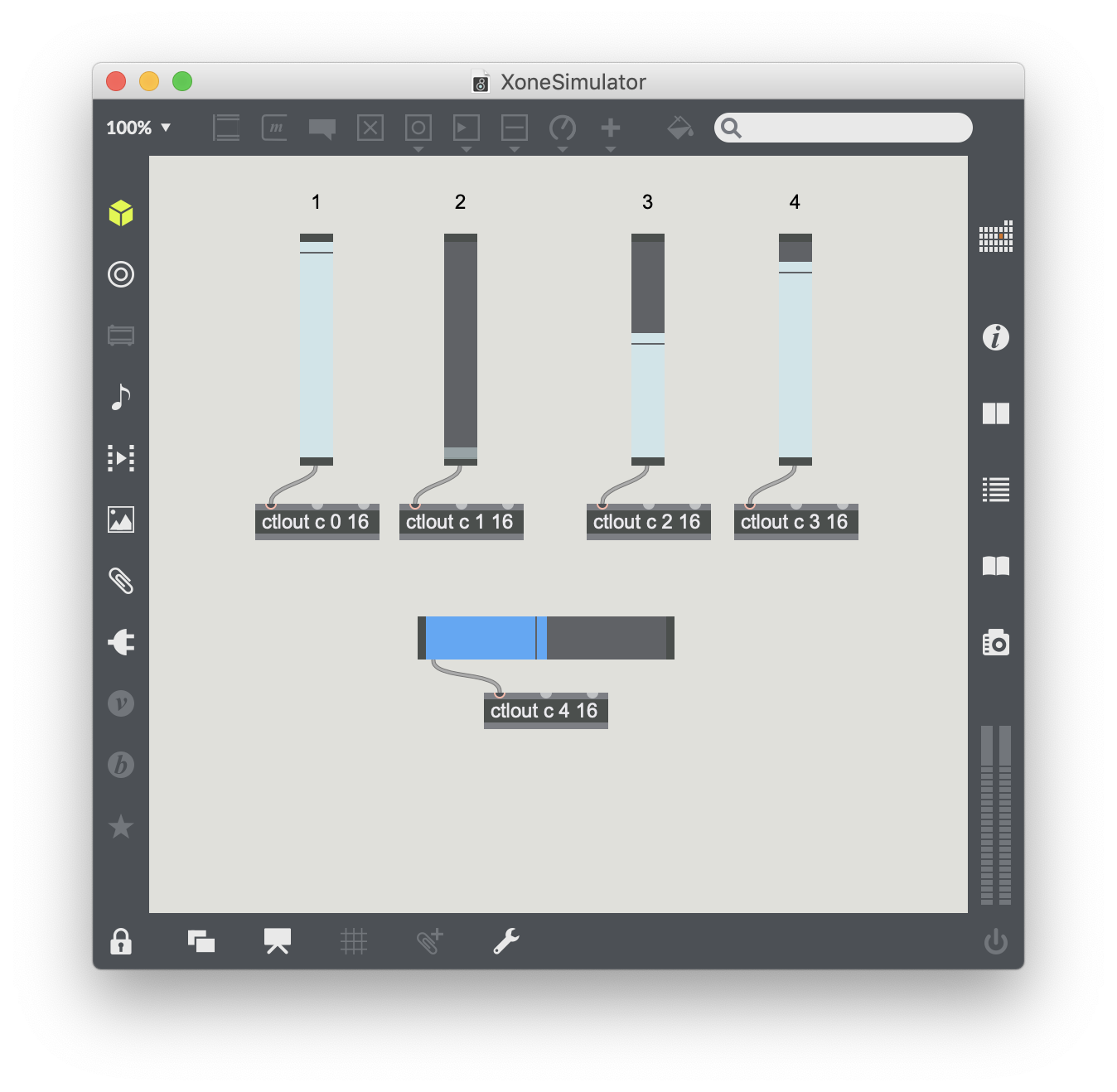
I set my environment up so that MIDI output port c in Max had a name that matched what the Global Setup Expression was looking for, and I could control my CDJ’s on-air lights by sliding the faders in the patch.
| @GuyHardwood, who was the inspiration for this integration, discovered through MIDI Monitor that the official documentation is incorrect about the CC number used for the cross-fader. It appears to actually be 4 rather than 5. |
Second Version, with GUI
As mentioned above, while I was working on this show I realized there were probably many other kinds of integrations that would be convenient to share as show files but which had nothing to do with tracks. So I added the mechanism that turns off the import tracks feature, but that left most of the show window empty, with a useless Enabled Default menu and Filter box at the top. And building the mixer simulator I used for testing made me wish I could have a similar UI in the show itself, to show what is going on with the mixer. And I realized that it would only take a few small additions to Beat Link Trigger to enable me (and anyone) to build things like that, so I added them!
Here is what the final result looks like in action:
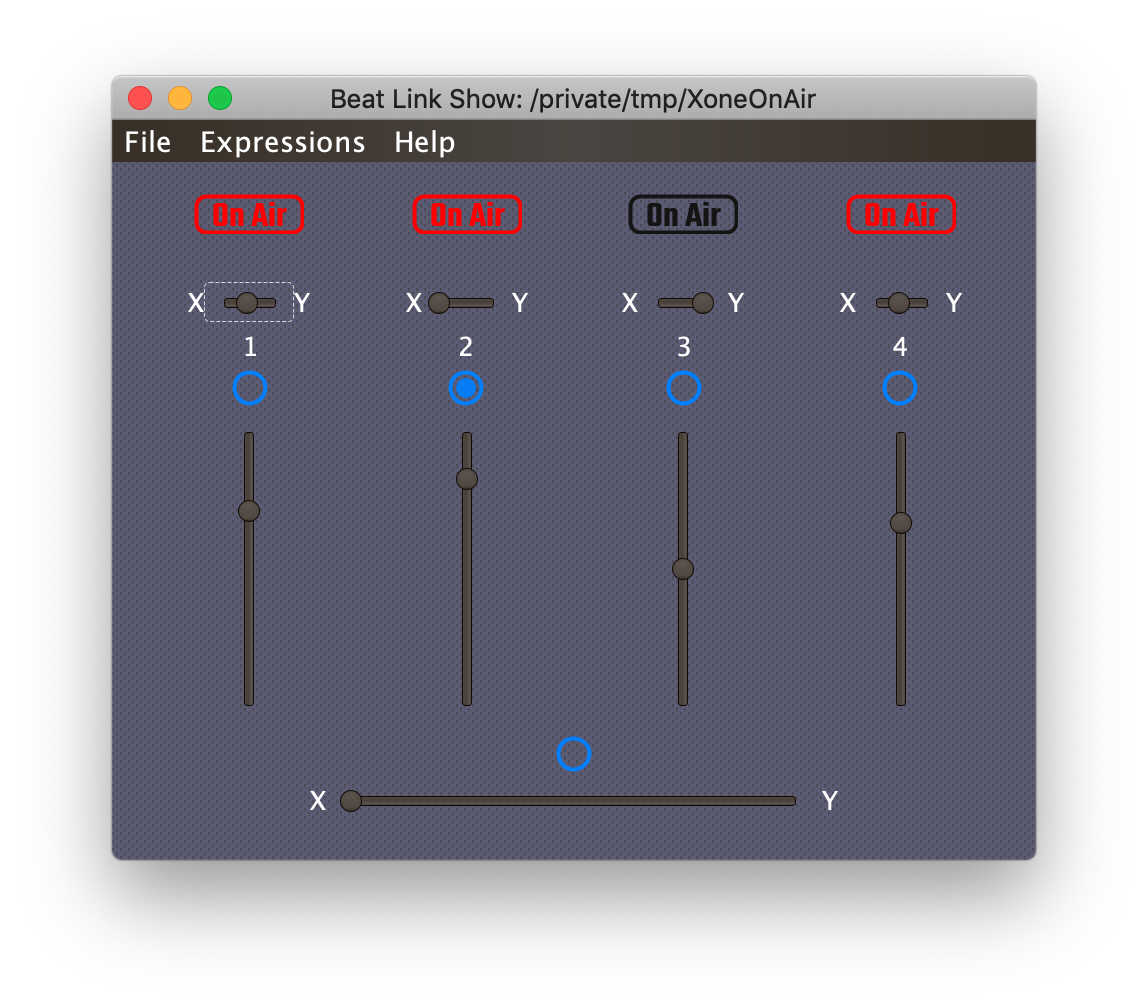
The top row shows the mixer channels that are currently calculated as being on the air by lighting them up in red. Immediately below that is a row of controls that allow you to tell the show which side of the cross-fader each channel has been assigned on the mixer, just like the physical switches above the faders on the mixer itself. If the switch is in the middle, the channel is unaffected by the cross-fader. If it is on the left (X) or right (Y) side, then the channel is heard when the cross-fader is on that side.
Below these are the channel numbers, and below those are MIDI activity indicators whose centers flash blue whenever the mixer reports motion on that channel fader. At the same time, the graphical representation of the channel fader will jump to where the mixer reported, and the on-air indicators will update. If the show’s channel faders are not in the right place (because the mixer was adjusted while this show was not open or online), you can either drag the GUI version to the right spot using your mouse, or just wiggle the physical mixer channel fader, which will send MIDI events that snap the GUI for that channel into the right place.
Finally, at the bottom is the MIDI indicator and GUI representation of the cross-fader position, which works the same way. The positions of the X-Y selectors and faders are saved when you close the show, so they will appear in the same place as you left them, and you will rarely need to tweak anything by editing expression code.
Save the full-featured GUI version where you keep your shows, and you can start using it, but for those of you who want to know how it works, let’s take a tour of the code!
The Shared Functions are much larger in this version, because that is where all the GUI elements are constructed, so we will save them for last. The Global Setup Expression is actually simpler here:
;; Make sure we are running a new enough version of Beat Link Trigger
;; for this show to work correctly.
(show/require-version show "7,9") (1)
;; Make the UI understand that this show does not use tracks, and
;; build and install the custom GUI that takes over the window.
(show/swap-user-data! show assoc :show-hue 240.0) (2)
(show/block-tracks show (xone-build-ui)) (3)| 1 | This show needs a newer version of BLT, because it takes advantage of new features for drawing the UI and saving settings.
But that also means the section that set up default values for the fader positions
is no longer necessary.
And the show was updated as part of the release of BLT 8 to take advantage of improvements to Expression compilation, to make the code even simpler and more clear, so the version requirement got bumped again then. |
| 2 | In earlier versions of the show, the background of the custom UI was colored blue by hardcoding that when creating the window. To be compatible with the light/dark user interface mode support introduced in BLT 8, this version tells BLT the hue the show window wants to use, and lets BLT set the actual color appropriate for the overall theme. |
| 3 | In addition to telling BLT this show doesn’t import any tracks, the show/block-tracks function can install a custom user interface to be drawn as the content of the window.
We achieve that by calling a new Shared Function here that creates and returns that custom interface. |
The Came Online expression is almost identical to the previous version, and only needed one additional line:
;; Try to open the MIDI input with which we receive data from the mixer. Edit the MIDI
;; device name in the first line if needed to match your Xone's MIDI input device name.
(let [mixer-device-name "XONE"]
(try
;; Open a MIDI input with the specified name, which should be coming from the mixer.
(let [device (midi/midi-in mixer-device-name)]
(swap! globals assoc :mixer-midi device)
;; Arrange for xone-midi-received to be called whenever we get a message from the mixer.
(midi/midi-handle-events device xone-midi-received))
;; Start the UI animation thread that draws the MIDI activity.
(xone-animate-ui) (1)
(catch Throwable t
(timbre/warn t "Unable to open Xone MIDI device" mixer-device-name)
(seesaw/invoke-later
(seesaw/alert (:frame show)
(str "<html>The XoneOnAir show was unable to open a MIDI port matching \"" mixer-device-name
"\"<br>to receive messages from the mixer. Please make sure the mixer<br>"
"is connected, verify the device name that is showing up, and if needed<br>"
"edit the definition of <code>mixer-device-name</code> in the Came Online Expression."
"<br><br>Take Beat Link Trigger offline and back online to try again.")
:title "MIDI Device Not Found, On-Air Detection Disabled"
:type :error)))))| 1 | This line, which starts up a background thread to draw and fade out the MIDI activity indicators is the only thing that is different from the first version. The implementation of the function itself is in the Shared Functions, of course. |
Similarly, there is only one addition needed to the Going Offline expression:
;; Close the mixer MIDI connection if we opened one.
(swap! globals
(fn [current]
(when-let [device (:mixer-midi current)]
(.close (:transmitter device)))
(dissoc current :mixer-midi)))
;; Update the MIDI status indicators to show we are now offline.
(xone-repaint-midi-indicators) (1)| 1 | This new line redraws the MIDI activity indicators after the mixer connection has been closed, which gives them an obvious "offline" appearance. |
We do this because the act of closing the mixer connection also terminates the background thread that is animating the indicators, so it won’t have a chance to reflect this change. All this stuff is done with our new Shared Functions, so let’s take a look at them.
| 1 | This is the only variable definition we still need from the original version, because the rest are now managed by stored settings controlled by graphical elements in the interface. Tweaking this one value still requires you to edit code. |
| 2 | This function is almost identical to its old version.
The comment explains that the value comes from a different place than it used to (the new saved show data rather than globals), and we added a default value of 0 to the get for when no data has yet been saved in the show. |
| 3 | Again, nearly identical to the non-GUI version, but it is receiving saved show data, and here is where the default values of the channel assignments come from if the data isn’t yet saved. |
But that’s the end of familiar stuff for a long while. Now we get into the new part that builds the graphical user interface.
| 1 | This code used to be part of xone-midi-received. That function
still exists below, but now the calculation of what channels are on
the air, and sending the results to the CDJs, happens in response to
the graphical faders moving because that can be caused by the user
dragging them or by MIDI events. |
| 2 | This function creates the numbers that appear above the channel faders. BLT uses Seesaw to provide a Clojure wrapper around Java Swing GUI components, and MIG Layout to arrange them. |
(defn xone-react-to-xy-change (1)
"Handles a change in one of the tiny XY slider values, with `channel`
holding the channel number controlled by the slider, and `v` is the
new position."
[channel v]
(let [current (show/user-data show) ; Find the current state of the X and Y channel assignments.
x (:x-channels current #{1 2}) ; Apply the default assignments if they haven't yet been stored.
y (:y-channels current #{3 4})
;; Update assignments based on the new slider value, and store in show.
new-x (if (neg? v) (conj x channel) (disj x channel))
new-y (if (pos? v) (conj y channel) (disj y channel))
state (show/swap-user-data! show assoc :x-channels new-x
:y-channels new-y)]
(xone-recompute-on-air state)))
(defn xone-build-xy-sliders (2)
"Creates the vector of four tiny horizontal sliders that specify which
side of the cross fader, if any, each channel fader is assigned."
[]
(apply concat
(for [i (range 1 5)]
(let [state (show/user-data show)
saved-value (cond ; See if the show has a saved position for this slider.
((:x-channels state #{1 2}) i) -1 ; Apply default positions if not found.
((:y-channels state #{3 4}) i) 1
:else 0)]
[["X" "split 3, gapright 0"]
[(seesaw/slider :orientation :horizontal ; Build the slider UI object itself.
:min -1
:max 1
:value saved-value
:listen [:state-changed
#(xone-react-to-xy-change
i (seesaw/value %))])
"width 45, gapright 0"]
["Y" (when (= i 4) "wrap")]]))))| 1 | This function reacts to the user changing the position of one of the X-Y channel assignment controls to update the saved show data that keeps track of which channels belong on which side.
It then calls xone-recompute-on-air because of course changing channel assignments can affect which channels are on the air. |
| 2 | This function builds the actual X-Y channel assignment controls themselves, and hooks them up to the previous function. |
(defn- xone-react-to-slider-change (1)
"Handles a change in slider value, where `k` identifies the slider and
`v` is the new value."
[k v]
(xone-recompute-on-air (show/swap-user-data! show assoc k v)))
(defn- xone-build-channel-sliders (2)
"Creates the vector of four vertical sliders that represent the mixer
channel faders."
[]
(vec (for [i (range 4)]
;; Build the keyword identifying the slider.
(let [k (keyword (str "channel-" (inc i)))]
;; Build the slider UI object itself.
(seesaw/slider :orientation :vertical
:min 0
:max 127
;; Restore saved value, if one exists.
:value (k (show/user-data show) 63)
:listen [:state-changed
#(xone-react-to-slider-change
k (seesaw/value %))])))))| 1 | Similarly, this function reacts to the user (or an incoming MIDI message) changing the position of one of the faders (channel or cross-fader).
All it needs to do is call xone-recompute-on-air. |
| 2 | And this function builds the channel fader controls themselves and hooks them up to the previous function. |
There is more GUI code in the Shared Functions which you can look at if you download the show and poke around in the expression editors. Hopefully this discussion provides enough of an introduction and framework to help understand how it works.
A Version for DJM Owners
Given that the concept of channels-on-air lights originated with DJM mixers, it might seem surprising to think about creating a version of this integration example for them. But not all DJMs support the feature. A user joined the Zulip chat community to request a way to use this integration with his DJM-750MK2, so I put together a tweaked version for him.
The MIDI messages used are very similar, just using different CC numbers. But I also changed the UI to reflect the fact that DJMs use A-B to describe their cross faders, rather than X-Y, and have their cross-fader assignment switches below the channel faders rather than above them. A few other changes to properly recognize the mixer MIDI device, and remove Xone references from the code, resulted in something worth sharing here too.
Save the DJM version where you keep your shows, and you can use it whenever you need to.