Beat Link Trigger User Guide
This is an introduction to the Beat Link Trigger interface and expression programming environment. It shows some ways you can use it, but as an open-ended environment, the possibilities are endless. If you have questions or other approaches you’d like to share, please post to the Gitter chat room.
To keep page sizes manageable, this guide is split into several pages. It is worth reading through this whole guide once if you are new to Beat Link Trigger. Once you know what you are looking for, you can also dive right into it by jumping to the page you want using the navigation menu on the left.
Startup
When you first open Beat Link Trigger, it tries to find the Pro DJ Link devices that you want it to monitor. If it can’t find any, after ten seconds you will see a window like this:
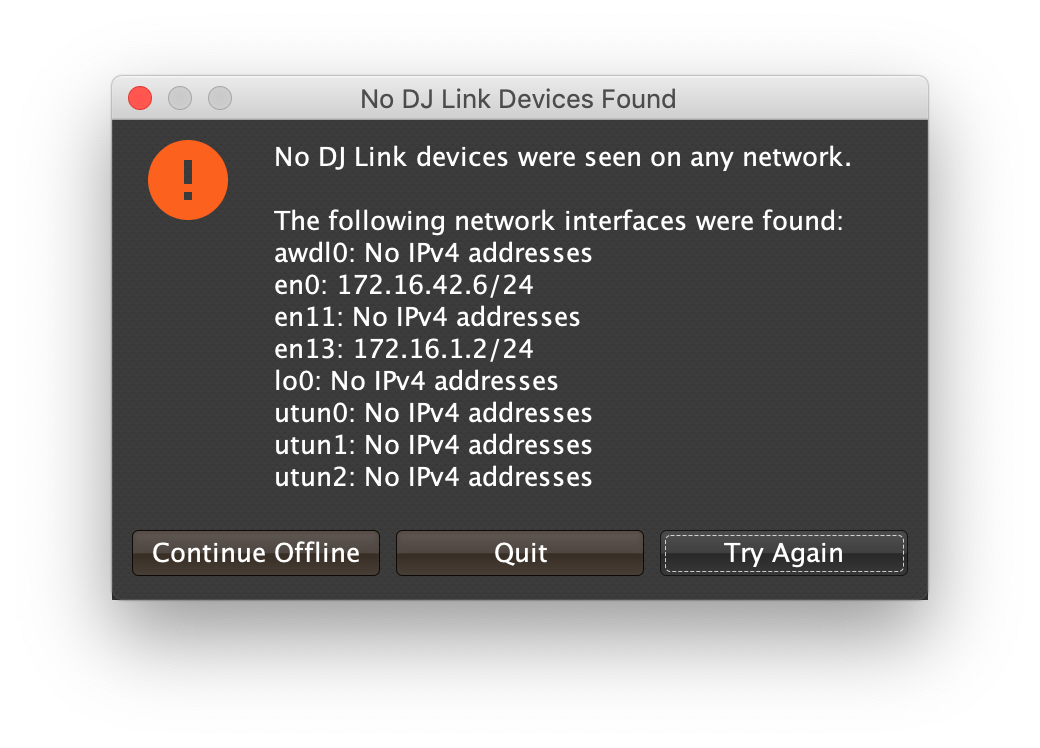
If you were expecting to find devices, double-check that they are powered on, and properly networked with your computer (and that any hub or wireless router you are using is also properly turned on and configured). The window shows all network interfaces that were found in your computer, along with the IP address and net mask assigned to your computer on that interface. The devices will only be able to communicate with you if they have compatible IPv4 addresses. If you are not on a network with a DHCP server, for example, the players will assign themselves addresses of the form 169.254.x.y/16, so if none of your addresses match that pattern, you will not be able to communicate with them.
Make sure your network interfaces are configured properly, then click Try Again to try again.
If you just wanted to work on setting up your triggers or expressions, and don’t have any actual players handy, you can also click Continue Offline to work in an offline mode. Your triggers won’t actually fire, but you can do all the configuration and editing that you need.
Once a device is found, or you choose to continue offline, the Trigger window opens, in the same configuration that you left it the last time you used the program.
Connecting Later
If you connect to a DJ Link network after a period of working on your triggers in offline mode, you can take Beat Link Trigger online by checking :
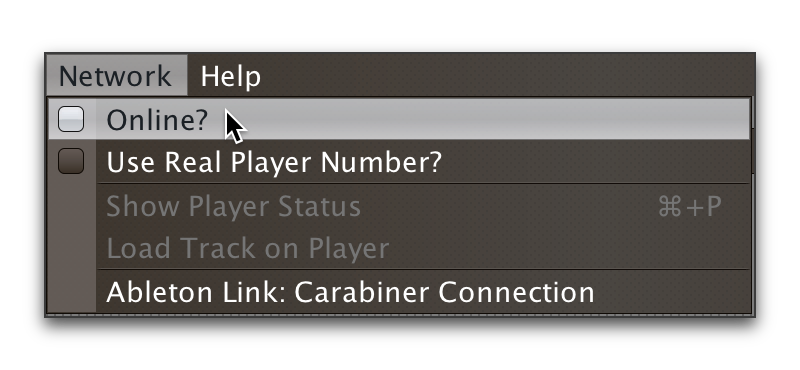
You can also go offline at any time by un-checking the menu option.
|
If there has been a disruption to the network, and you seem to have lost contact with the players, taking Beat Link Trigger offline and then going back online can often solve the problem. |
Checking your Player Number
Once you have successfully taken Beat Link Trigger online, you can see what Player Number it is using by looking at the menu option without toggling it again. Whenever it is checked, the Player Number being used by Beat Link is shown there.
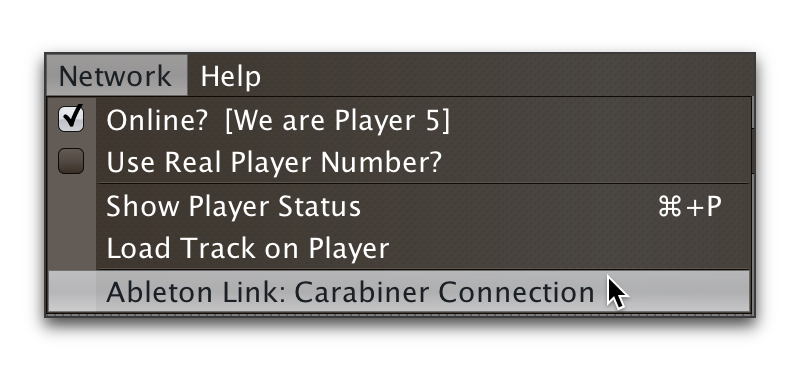
Most of the time you will want to be using Player 5, as shown here, because that is compatible with big shows where there are four real players in use. However, if you want to do things like letting an Ableton Link session become the Tempo Master and control the speed and beat sync of the players, or display metadata for CD and other non-rekordbox tracks, you will need to use a real player number, which may require you to turn off one of the other players.
What Next?
Hopefully this guide has been enough to get you started, and thinking about interesting ways you can synchronize your CDJs with other elements of your show. (If you have not yet read the other pages in the guide, please do so, either using the “Learning More” links in each page—like the one right above—or by exploring the navigation menu on the left.)
If you have any thoughts, questions, your own integration examples, or even crazy ideas, please share them in the Gitter chat or project Wiki!
If you find what seems to be an actual problem with the software, please open an Issue, or at least check whether someone else already has.
Thanks for reading this, and have fun with Beat Link Trigger! I hope to hear from you.
Funding
Beat Link Trigger is, and will remain, completely free and open-source. If it has helped you, taught you something, or pleased you, let us know and share some of your discoveries and code as described above. If you’d like to financially support its ongoing development, you are welcome (but by no means obligated) to donate towards the hundreds of hours of research, development, and writing that have already been invested. Or perhaps to facilitate future efforts, tools, toys, and time to explore.
If enough people jump on board, we may even be able to get a newer CDJ to experiment with, although that’s an unlikely stretch goal.
License
 Copyright © 2016–2019 Deep Symmetry, LLC
Copyright © 2016–2019 Deep Symmetry, LLC
Distributed under the Eclipse Public License 1.0, the same as Clojure. By using this software in any fashion, you are agreeing to be bound by the terms of this license. You must not remove this notice, or any other, from this software. A copy of the license can be found in LICENSE within this project.
Library Licenses
Remote Tea, used for communicating with the NFSv2 servers on players, is licensed under the GNU Library General Public License, version 2.
The Kaitai Struct Java runtime, used for parsing rekordbox exports and media analysis files, is licensed under the MIT License.
