QLC+ Cues
I heard from Nico J (Cappiz in the Zulip channel) with an interesting question about triggering cues in the QLC+ open-source lighting control software. While this could be done by MIDI, it would be nice to do it in a way that also allowed the same virtual button to be controlled by a physical MIDI controller, and to provide feedback on that controller to make it visible when Beat Link Trigger is activating cues.
|
This example was rebuilt to take advantage of a new feature in BLT version 7.3 that allows a package of low-level triggers and code to be distributed in a standalone, easy-to-use way. If all you’re looking to do is work with QLC+, you can just download the integration show, then open and use it as described next, and ignore the rest of the explanation of how it works until you are curious about that. Ashton via Zulip kindly let me know that my revisions were actually broken, so I fixed the example for the 8.0 release and cleaned it up the rest of the way. Then, towards the end of work on that release, I improved the way expressions are compiled, which enabled me to simplify the code even more. |
Using the Standalone Show
Once you’ve got the show (linked in the tip above) open, you may need to configure your connection to QLC+. If you had it already running, with its embedded web server enabled, on the same machine as BLT when you opened the show, the connection will already be successful, and you will see a window like this:
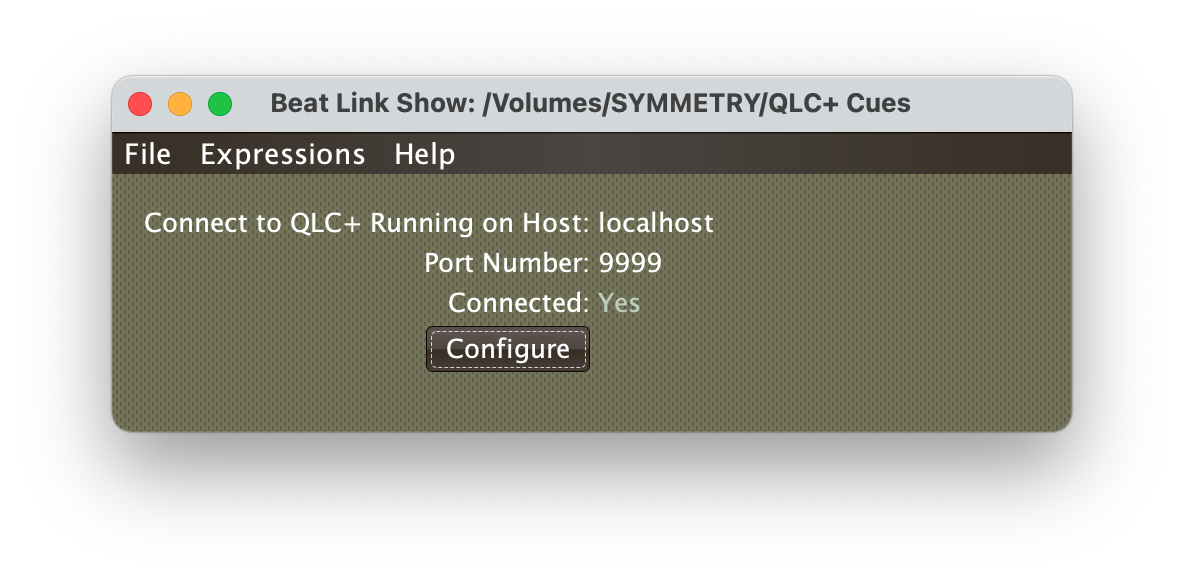
|
To have QLC+ start its web API, you need to run it with the /Applications/QLC+.app/Contents/MacOS/qlcplus -w |
If a connection with QLC+ could not be established, you’ll see a red No for the Connected: status.
Make sure QLC+ is running and has its web API enabled, then use the Configure button to try again:
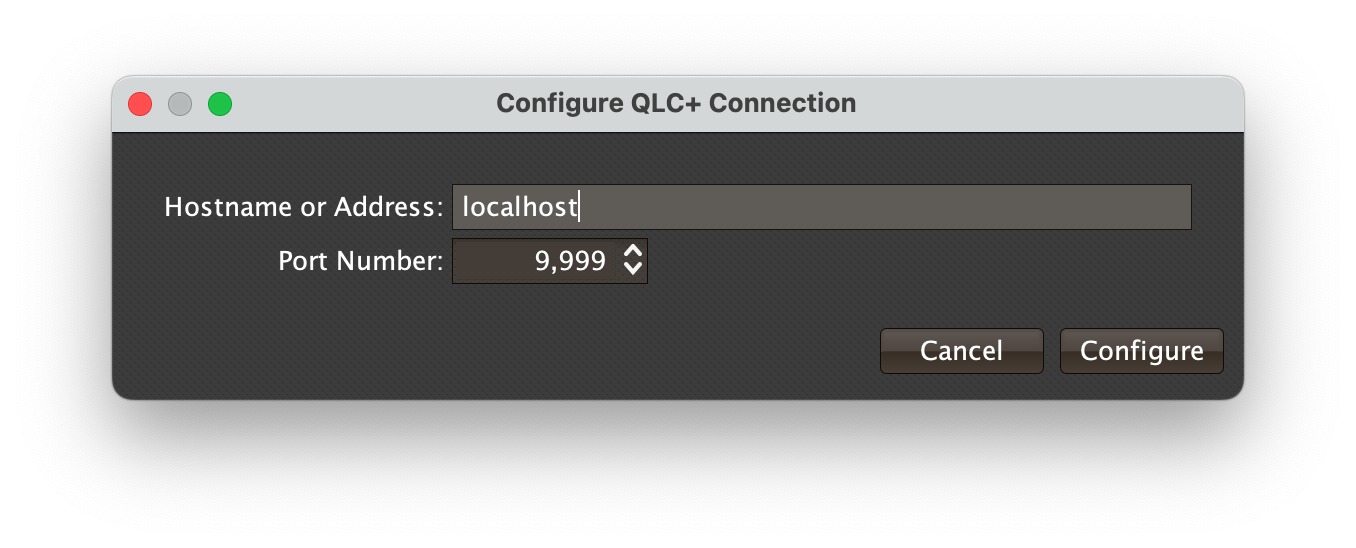
If you just had to properly launch QLC+ on the same machine as BLT, clicking Configure without changing anything should be enough to get connected. If you are running it on another machine, enter the hostname or IP address of that machine in the text field before clicking Configure.
You generally won’t need to change the port number field unless you are running QLC+ with a non-standard web API port through the -wp or --web-port option.
In that case, make sure the port specified here matches the one you are using on the command line.
| The expressions used by this integration tap into the Beat Link library at a deep level, so it is not compatible with the Shallow Playback Simulator. Trying to use that with this show open will result in many exceptions in the log files. |
Triggering Cues
Once you have the show open and connected, using it is pretty simple! You may have already noticed that the show has added a trigger at the bottom of any that existed in the Beat Link Triggers window:
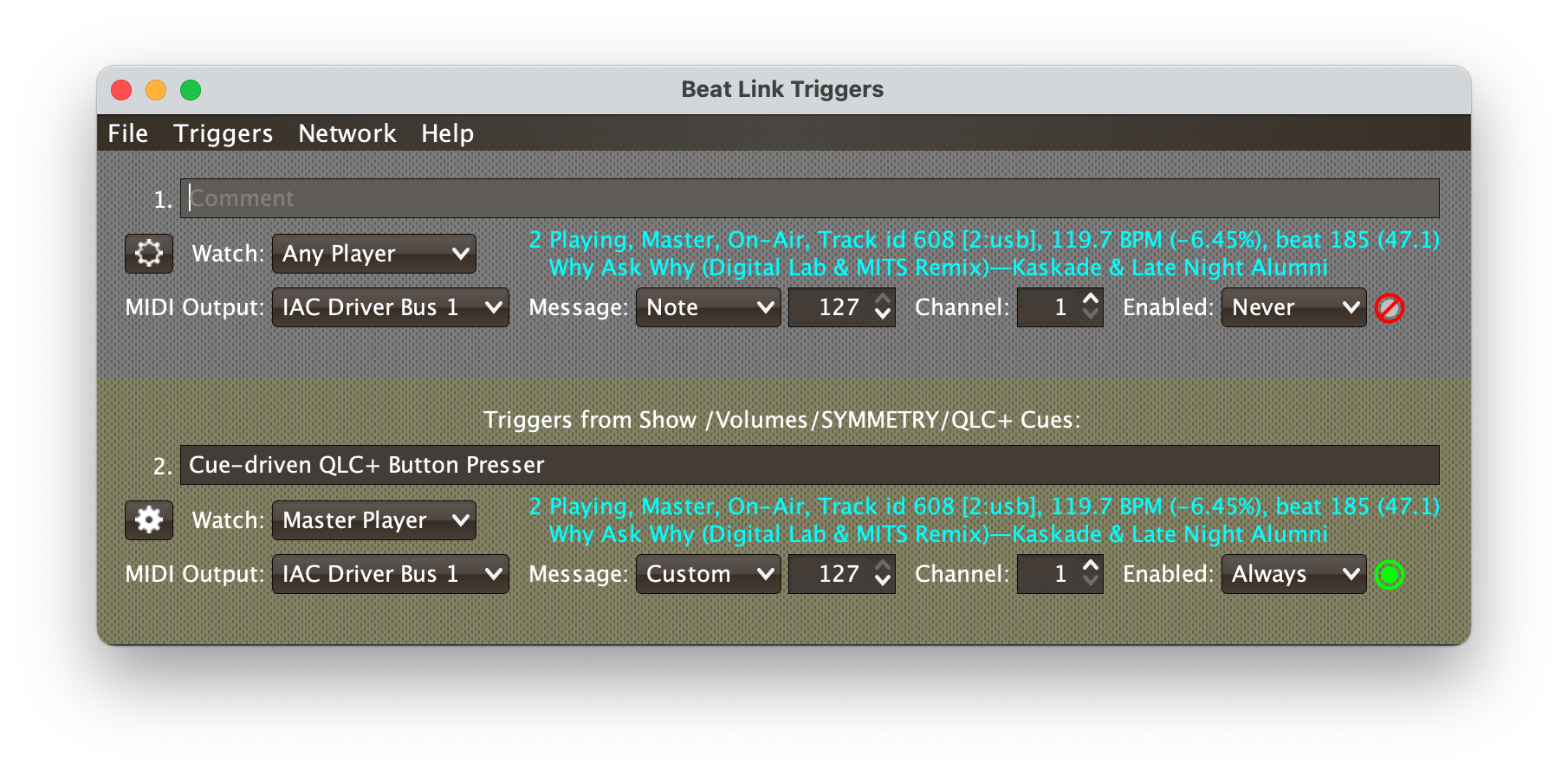
This trigger will be present and active whenever you have this show open. Closing the show will cause it to disappear. The trigger watches for rekordbox memory points or hot cues with a recognizable pattern in their names (much like the MIDI Cues from rekordbox example), and translates those into commands to send to QLC+.
Within rekordbox, create a memory point or hot cue at the beat where you want a QLC+ virtual console button to be pressed, and then put the string QLC: followed by the widget ID number of the button you want to be pressed when that beat is reached in the name.
For example, a hot cue with QLC:5 somewhere in its name would “press” the virtual console button with widget ID 5 when that beat is reached.
The memory point or hot cue needs to be on a beat for this to work.
If you already have a hot cue or memory point at the beat where you want the button pressed, you can use it instead of creating another one there: just add the QLC button press request to its name.
If you want more than one button to be pressed when that beat is reached, you can list multiple numbers separated by commas (but no spaces or other characters), like QLC:5,42,100 which would press buttons 5, 42, and 100 when reached.
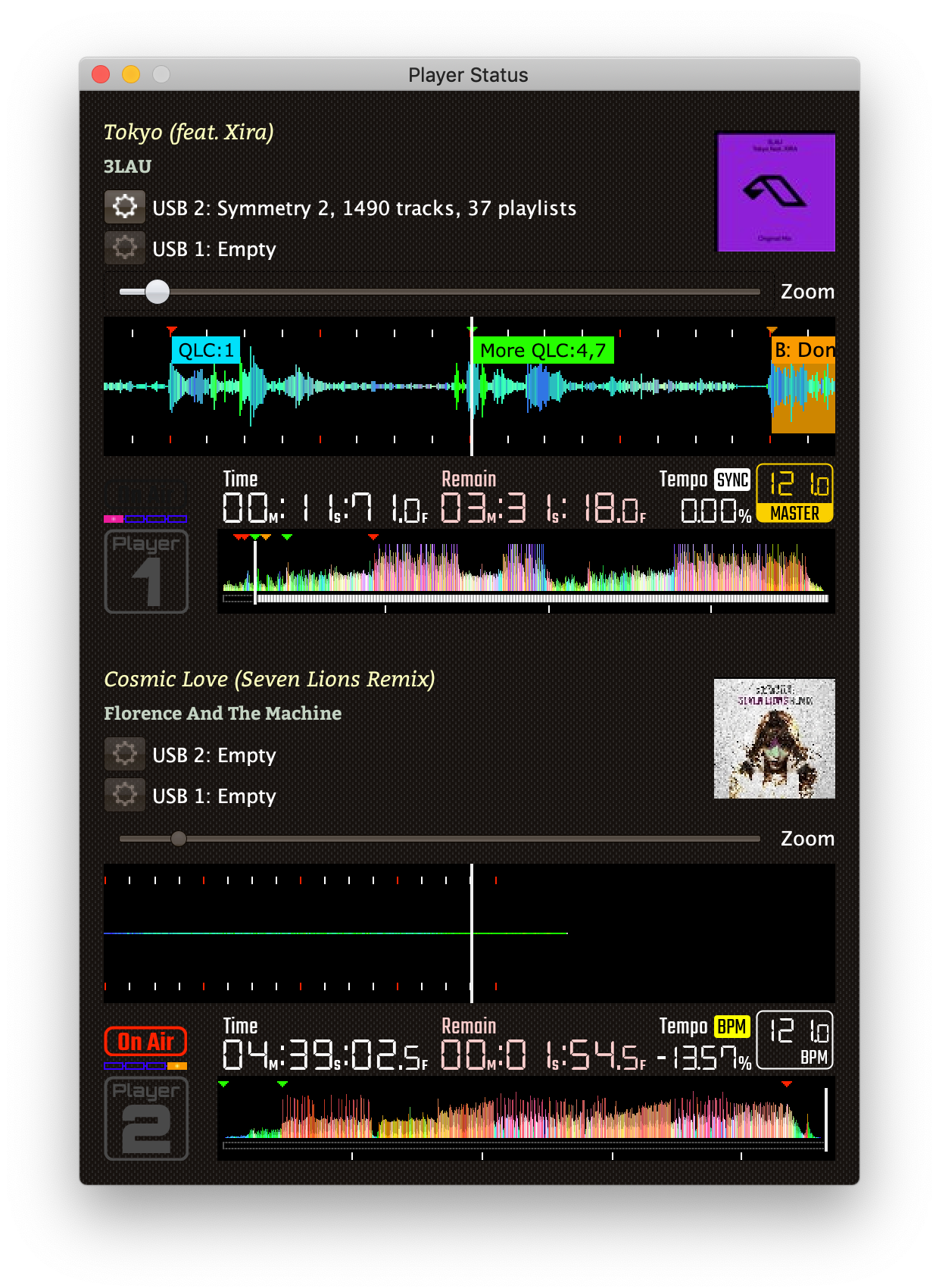
| If you don’t want to only respond to cues being played on the Master player, you can change the player being watched by the trigger using the Watch menu, and you can use the trigger’s gear or context menu to export it to a file, then create new raw triggers in the show and import that file into it, so you can have multiple copies watching different players. Changes to the configurations of these triggers are saved inside the show. |
And that is all you need to know in order to trigger QLC+ cues based on information encoded into tracks in rekordbox! Read on if you want to understand how this integration show works.
How it was Built: Stage One
The first way we got an integration with QLC+ working was by having BLT Show Cue expressions run a shell script that talked to the QLC+ API. That worked well enough that I may write up another integration example about how to run shell scripts in general someday. But since the script talked to the QLC+ API over a web socket, we wanted to reduce latency and complexity by having BLT talk directly to the web socket. And because this won’t be the last time we want to talk to something using web sockets, I decided to embed a web socket client into BLT to make it even easier.
Shared Functions
With that library available, the first step is to create an HTTP client we can use to manage web socket connections.
We will store it in the show namespace in an atom named http-client, by adding the following at the top of the Shared functions:
(def http-client
"Holds the HTTP client used to communicate with QLC+."
(atom nil))|
Notice that in Shared Functions we just define the symbol that holds the atom. We don’t actually create the HTTP client itself until the Global Setup Expression runs. This is because the Global Shutdown and Global Setup expressions run as a pair, and if we actually made the connection in Shared Functions, which runs separately, we might end up in a situation while editing expressions, such as changing a shutdown expression, where we had no open HTTP client. So it’s always a good practice to open connections in Global Setup, and close them in Global Shutdown. If the connections should only exist while BLT is online, we would instead open them in the Came Online expression, and close them in the Going Offline. Since it would be nice to be able to test these expressions using the Simulate buttons and the shallow playback simulator, we want the connection to be open even when BLT is offline, and we manage them in Global Setup/Shutdown. |
Global Setup Expression
Here is where we actually create the HTTP client and put it in the atom we defined above.
(reset! http-client (http/create-client))At first, we also opened the web socket connection immediately, but I quickly realized this could cause problems if QLC+ was not already up with its web API running when the show opened: the attempt to open the web socket would fail, and none of the cues would work until the show was closed and reopened after getting QLC+ running in the right state.
So I built a more robust approach, with the help of some new atoms and Shared Functions:
More Shared Functions
(def qlc-ws
"Holds the web socket used to communicate with QLC+ once a
connection has been established."
(atom nil))
(defn find-qlc-web-socket (1)
"Checks to see if there is already an open QLC+ web socket; if so,
returns it. Otherwise, tries to create one, logging an error and
returning `nil` if it fails."
[]
(let [ws @qlc-ws] (2)
(or ws
(try ; The web socket isn't already open, try creating it.
(let [ws (http/websocket
@http-client "ws://127.0.0.1:9999/qlcplusWS" (3)
:close (fn [_ws code reason] (4)
(timbre/info "QLC+ web socket closed, code" code
"reason" reason)
(reset! qlc-ws nil))
:error (fn [_ws error]
(timbre/error "QLC+ web socket error:" error))
:text (fn [_ws message]
(timbre/info "QLC+ web socket received message:"
message)))]
(reset! qlc-ws ws) (5)
ws)
(catch Exception _e
(timbre/error "Unable to open web socket connection to QLC+"))))))
(defn send-qlc-message (6)
"Sends a web socket message to QLC+, opening the web socket connection
if it isn't already."
[message]
(when-let [ws (find-qlc-web-socket)]
(timbre/info "sending QLC message" message)
(http/send ws :text message))) (7)| 1 | This function is used whenever we need to use the web socket to talk to QLC+. |
| 2 | We first check if there is already an open QLC+ web socket recorded in the atom. If so, we simply return it. Otherwise, we proceed to open a new one. |
| 3 | This is the URL to talk to the QLC+ web socket on the same machine that BLT is running on.
You would change the IP address from 127.0.0.1 (localhost) to the actual address of a different machine if you wanted to talk to a remote instance of QLC+. |
| 4 | This callback function is called whenever the web socket closes (including unexpectedly because QLC+ has quit), so we remove it from the atom and will know we need to try opening a new connection next time.
The other two callbacks are called when there is an error with the socket, or we receive messages from QLC+.
For the moment, we simply log them.
We would do something fancier in the :text handler if we wanted to process responses. |
| 5 | We record the new web socket connection in the atom so we can find it in the future, and then return it. |
| 6 | This is the function we call when we want to send a message to QLC+. |
| 7 | With all the hard work delegated, the actual sending of the message is simple once we have a web socket to use. (We also add a line to the log file, in the line above, noting the message had been sent, to help with troubleshooting) |
Although this last shared function is not strictly necessary, it makes the cue code more readable by setting up the message format needed to tell QLC+ to set a widget value:
(defn set-qlc-widget-value
"Formats and sends a message to QLC+ telling it to set a specific
virtual console widget to a particular value. If the widget is a
button and the value is 255, QLC+ will act like that button has
been pressed."
[widget-id value]
(send-qlc-message (str widget-id "|" value)))This means that if a cue wants to tell QLC+ to simulate a button press on a virtual console button whose widget ID is 7, it can use code like this:
(set-qlc-widget-value 7 255)We will probably want to set up functions like that for any of the kinds of messages we end up wanting to send to QLC+.
Global Shutdown Expression
To clean up after ourselves, we want to close the web socket if it is open, and then the HTTP client, in the Global Shutdown Expression. We can do that by adding these lines:
(when-let [ws @qlc-ws]
(.sendCloseFrame ws))
(.close @http-client)
We don’t need to bother calling reset! to set the value of the qlc-ws and http-client atoms to nil, since the next step BLT takes after running the Global Shutdown expression when closing a show is to discard the entire namespace.
So they are about to be garbage collected anyway.
|
Stage Two: No Show Cues
With this in place, Nico J was able to create track cues that used set-qlc-widget-value to trigger QLC+ lighting cues quickly and efficiently.
But he wanted to be able to set those cues up directly in rekordbox, the way Netsky had done for MIDI.
So we proceeded to build a variation on that approach.
| In the version of this example from before BLT version 7.3 enabled shows to manage own their own raw triggers, I had to write a lot of complicated instructions here about how to move code out of the show into the Triggers window, and how to coexist safely with other things you might have been doing with triggers. Life is much easier now, and things got even better with the improvements in expression compilation in version 8! |
New Shared Functions
How does this all work? The first bit of magic happens by registering some code to watch for tracks to be loaded, and look for the special QLC widget markers in their cue lists. This is supported by a set of shared functions.
(defn find-qlc-cues (1)
"Scans all the cues and loops found in the supplied track metadata
looking for any that contain the string QLC: followed immediately
by a number. Returns a map whose keys are the track time at which
each such cue or loop begins, and whose values are sets of the
number that was found in the cue name(s) that started at that time.
If there is no track metadata, or it has no cue list, returns
`nil`."
[^TrackMetadata md]
(when md
(when-let [cue-list (.getCueList md)]
(reduce (fn [result cue]
(if-let [[_ ids] (re-find #"QLC:(\d+(,\d+)*)" (.-comment cue))]
;; Cue name matches.
(update result (.-cueTime cue) (fnil clojure.set/union #{})
(clojure.string/split ids #","))
result)) ; No match, return result unchanged.
{} (.-entries cue-list)))))
(def qlc-cue-indexer (2)
"Responds to the coming and going of track metadata, and updates our
list of cue-defined beats on which QLC+ button presses need to be sent."
(reify org.deepsymmetry.beatlink.data.TrackMetadataListener
(metadataChanged [this md-update]
(swap! qlc-cue-times assoc (.player md-update)
(find-qlc-cues (.metadata md-update))))))
(defn send-qlc-cues-near-time (3)
"Finds all QLC cues close enough to the specified time for the
specified device and sends the corresponding button press messages
to the QLC+ web socket."
[time device-number]
(doseq [[_ ids] (filter (fn [[cue-time]] (> 50 (Math/abs (- time cue-time))))
(get qlc-cue-times device-number))]
(doseq [widget-id ids]
;; Send button presses for each id specified by
;; one of the cues we reached.
(set-qlc-widget-value widget-id 255))))| 1 | This takes the metadata that describes a track that has been loaded into a player, and scans through all the hot cues, memory points, and loops in that track, looking for the pattern that identifies a request for QLC button presses. It builds the index structure for that track. |
| 2 | This is a Java object that can be registered with the Beat Link library to update the QLC cue index whenever there is new information about a track loaded in a player by calling the functions above.
The Global Setup Expression registers this indexer.
The cue index itself is a map indexed by player of any cues in that player’s track whose name match the QLC: pattern, their position within the track, and the QLC+ widget IDs for which button presses should be sent when the beat at that position is reached. |
| 3 | This is a helper function called by the trigger whenever the track has moved to a new beat. It uses the index to see if it’s supposed to send any QLC+ button presses, and sends them. |
Global Setup Expressions
We had to make some fundamental changes here, because we now need to share information between the show and the Beat Link Triggers window, which does not have access to any show globals. So we now create and store everything in the Triggers window globals, which both windows have access to:
(.addTrackMetadataListener metadata-finder qlc-cue-indexer) (1)
;; Index cues for any tracks that were loaded when the show opened.
(when (.isRunning metadata-finder) (2)
(doseq [entry (.entrySet (.getLoadedTracks metadata-finder))]
(swap! trigger-globals assoc-in
[:qlc-cue-times (.-player (.getKey entry))]
(find-qlc-cues (.getValue entry)))))| 1 | When the show is loaded, this line arranges for the indexing function to be run as tracks come and go. |
| 2 | The last chunk of code handles the fact that there might already be some tracks loaded on players when the show first opens, so they need to be indexed as well. |
New in Global Shutdown
When the show is closed, this cleans up the things it created:
(.removeTrackMetadataListener metadata-finder qlc-cue-indexer) (1)
(when-let [ws @qlc-ws] (2)
(.sendCloseFrame ws))
(.close @http-client) (3)| 1 | This unregisters the indexer object so that track changes no longer call it. |
| 2 | If we had opened a web socket connection to QLC+, this closes it. |
| 3 | This closes the HTTP client we created. |
The only new code here is the first line.
Trigger Code
The rest of the code lives in the trigger itself, edited using the trigger’s gear or context menu:
Beat Expression
This is run whenever a beat packet is received from the watched player, so it is a great place to check if it is time to send any QLC+ button presses using the helper function we looked at above (and remember, this is a raw trigger, so in this context, globals refers to the Triggers window globals):
;; We can only run when the TimeFinder is running.
(when track-time-reached
;; Record that this beat has been handled, and the Tracked Update expression
;; can ignore it.
(swap! show-shared/qlc-cue-times assoc-in [:sent device-number] beat-number)
;; Send the MIDI cues, if any, falling on this beat.
(show-shared/send-qlc-cues-near-time track-time-reached device-number))
This code illustrates a powerful new feature: raw triggers a show adds to the Triggers window can now access values and functions from their show’s Shared Functions, using the show-shared/ prefix introduced in version 8.
This makes it much easier for the triggers and shows to work as a coherent unit, without interfering with the Triggers window namespace.
|
If you read the comments in that code, they foreshadowed an issue: one thing that makes running shows based on the Pro DJ Link protocol challenging is that you don’t always get beat messages when you want them. If you are playing through a track and pass over a beat, you’re golden, you get the packet. But if you start the track at a beat, or jump to a hot cue that is at a beat, then sometimes you don’t receive the beat packet, because the track was already a tiny bit past the precise beat moment.
So that is what led to the most tricky code here (and in the Show feature). Here’s how we work around it.
Tracked Update Expression
This is run whenever we get a status update from a player, which happens around five times per second. We can use it to see if we have started playing without getting a beat packet, or if we have jumped to a new beat because of a hot cue or memory point.
;; We can only run when playing and the TimeFinder is running.
(when (and playing? track-time-reached)
;; Do nothing if the current beat has already been handled.
(when (not= beat-number (get-in @show-shared/qlc-cue-times [:sent device-number]))
;; Note that this beat's been handled.
(swap! show-shared/qlc-cue-times assoc-in [:sent device-number] beat-number)
;; Press the QLC+ buttons, if any, for the point where playback began.
;; We assume playback began at the start of the current beat.
(let [grid (.getLatestBeatGridFor beatgrid-finder device-number)
started (.getTimeWithinTrack grid beat-number)]
(show-shared/send-qlc-cues-near-time started device-number))))Both the Beat Expression and this Tracked Update expression make a special entry in the cue index map to report when they have handled a particular beat, so this code doesn’t send that beat’s QLC+ button presses more than once.
If the current beat hasn’t been marked as already handled, this code finds the start time of the current beat, looks up any button presses that should be sent for it, and sends them in the same way the Beat Expression did.
With those two expressions in place, it doesn’t matter how a beat is reached, its button presses (if any) get sent.
Deactivation Expression
One final nice touch: if the DJ stops the track, we want to clear out the notion of what beat was handled, so that when the track starts up again, cues can get sent for it:
;; Clear record of last beat handled since the player is stopping.
;; If we restart in this same location, we should evaluate cues again.
(swap! show-shared/qlc-cue-times update :sent dissoc device-number)And that was all the code! Although there is a fair bit, considering how handy a new feature it implemented, I was happy to see how compact and clean it could be.
But when I was challenged while working on BLT 7.3 to make it even easier to share self-contained integrations like this, and came up with the idea of allowing shows to manage their own set of triggers, I realized that this example could be made even more user-friendly.
Stage Three: Configuration UI
BLT allows special integration shows like this, which don’t need to work with tracks or phrase triggers, to create a custom user interface.
This was first used in the Xone:96 Channels on Air integration example, and could be put to good use here to offer a user interface for configuring how to connect to QLC+.
(If you studied the first version of find-qlc-web-socket in the More Shared Functions, you may have noticed it using a hardcoded address for QLC+, which didn’t fit with the configuration interface described above.
Indeed, there is a slightly fancier version present now, to take advantage of the new user interface.
This allows people to use the QLC+ integration without having to edit any Clojure expressions, even if they need to run QLC+ on a different machine or port number. So how does it work? Let’s look at the new and updated shared functions.
UI Shared Functions
(def status-label
"Holds a reference to the label that displays the status
of our connection to QLC+, so expressions can update it."
(atom nil))
(def qlc-ws-url
"Holds the URL used to establish a connection to the QLC+
web socket."
(atom ""))The first things we added, at the top of the file with the other value definitions, are a pair of atoms that will be used to track the user interface label that displays the current connection status, so expressions can easily update that, and a string holding that will be used to open the QLC+ web socket connection, based on what the user types in the configuration interface.
These are then used in some new functions:
(defn update-qlc-connection-status (1)
"Updates the user interface to show whether we have an active
connection to QLC+"
[]
(when @status-label
(seesaw/invoke-later
(seesaw/config! @status-label :foreground (if @qlc-ws :green :red))
(seesaw/text! @status-label (if @qlc-ws "Yes" "No")))))
(defn find-qlc-web-socket-internal (2)
"Checks to see if there is already an open QLC+ web socket; if so,
returns it. Otherwise, tries to create one, logging an error and
returning `nil` if it fails."
[]
(let [ws @qlc-ws]
(or ws
(try ; The web socket isn't already open, try creating it.
(let [ws (http/websocket
@http-client @qlc-ws-url
:close (fn [_ws code reason]
(timbre/info "QLC+ web socket closed, code" code
"reason" reason)
(reset! qlc-ws nil)
(update-qlc-connection-status)) (3)
:error (fn [_ws error]
(timbre/error "QLC+ web socket error:" error))
:text (fn [_ws message]
(timbre/info "QLC+ web socket received message:"
message)))]
(reset! qlc-ws ws)
ws)
(catch Exception _e
(timbre/error "Unable to open web socket connection to QLC+"))))))
(defn find-qlc-web-socket (4)
"Augments the work of find-qlc-web-socket-internal by updating the
connection status label in the UI appropriately."
[]
(let [result (find-qlc-web-socket-internal)]
(update-qlc-connection-status)
result))| 1 | This function updates the Connected indicator in the user interface (which is built using functions that are coming up) to reflect whether there is currently an active web socket connection to QLC+. |
| 2 | This should look familiar: it used to be called`find-qlc-web-socket`, but we renamed it so we can wrap it in additional code that will update the UI based on the results of trying to find or connect the socket. It is mostly unchanged, except we added: |
| 3 | This line updates the UI to inform the user immediately if the connection is lost (most likely because QLC+ quit). |
| 4 | And this function is now called wherever find-qlc-web-socket used to be. In addition to trying to find or create the socket using find-qlc-web-socket-internal, it calls update-qlc-connection-status so the user interface can reflect the results. |
You may have noticed that our socket-opening code now relies on an atom that holds the URL to use to try to connect the QLC+ web socket. That atom is set up by this next function:
(defn configure-qlc-ws-url
"Sets up the atom holding the URL used to connect to the QLC+ web
socket, given the hostname and port number configured, then tries
to open a connection to it."
[]
(let [{:keys [qlc-host qlc-port] (1)
:or {qlc-host "localhost" qlc-port 9999}}
(show/user-data show)]
(reset! qlc-ws-url (2)
(str "ws://" qlc-host ":" qlc-port "/qlcplusWS")))
(when-let [ws @qlc-ws] (3)
(.sendCloseFrame ws)
(reset! qlc-ws nil))
(find-qlc-web-socket)) (4)| 1 | We start by pulling the current host and port configuration from the values saved in the show’s user data. If no such values have yet been saved, we start with default values of port 9999 on the same machine that BLT is running on. |
| 2 | We use those host and port values to build the corresponding WebSocket URL that would be able to communicate with an instance of QLC+ running on that host and port. |
| 3 | If we previously had an open connection, we close it now. |
| 4 | Then we try to open a connection to the newly configured URL, which will also update the user interface to show whether we are now connected. |
We also needed to add a function that can pop open the dialog that handles when the user presses the button to configure the connection to QLC+:
(defn configure-qlc-socket
"Action function for the UI's Configure button, pops up a dialog to
allow the user to set the hostname and port on which to contact
QLC+, and checks whether the connection now works."
[button]
(let [{:keys [qlc-host qlc-port] (1)
:or {qlc-host "localhost"
qlc-port 9999}} (show/user-data show)]
(when-let [[new-host new-port] (2)
(socket-picker/show :host qlc-host :port qlc-port
:parent (seesaw/to-root button)
:title "Configure QLC+ Connection")]
(show/swap-user-data! show assoc :qlc-host new-host :qlc-port new-port) (3)
(seesaw/text! (seesaw/select (:frame show) [:#host]) new-host) (4)
(seesaw/text! (seesaw/select (:frame show) [:#port]) new-port)
(configure-qlc-ws-url)))) (5)| 1 | Again we start by pulling the current host and port configuration from the values saved in the show’s user data. If no such values have yet been saved, we start with default values of port 9999 on the same machine that BLT is running on. |
| 2 | We pass these values to a helper function, socket-picker/show, which displays a user interface for picking a host and port.
This is something that is likely to be useful in many shows like this one, so it has been built into BLT.
We tell it to center itself on the show window, and give it a helpful title.
It will either return nil if the user hit Cancel, or a vector containing the new hostname and port the user chose to configure. |
| 3 | We only get into this block of code if the user did not cancel (thanks to the when-let above).
So it’s time to update the show’s user data with the newly configured values.
This will ensure they are saved along with the show when it closes. |
| 4 | Here we update the main show user interface (created in the next function below) to reflect the values that were just chosen as well. |
| 5 | And finally, we update the web socket URL we’ll use to contact QLC+ to match these values, and try to reconnect. |
With that all in place, we can write the function that creates the user interface for the show window:
(defn build-qlc-config-ui
"Creates the user interface that shows and allows configuration of the
connection to QLC+."
[]
(let [{:keys [qlc-host qlc-port] (1)
:or {qlc-host "localhost" qlc-port 9999}} (show/user-data show)
status (seesaw/label :id :status :text "No" :foreground :red)] (2)
(reset! status-label status) (3)
(seesaw.mig/mig-panel (4)
:items (concat
[["Connect to QLC+ Running on Host:" "align right"] (5)
[(seesaw/label :id :host :text qlc-host) "wrap"]
["Port Number:" "align right"] (6)
[(seesaw/label :id :port :text (str qlc-port)) "wrap"]
["Connected:" "align right"] (7)
[status "wrap"]
[(seesaw/button :text "Configure" (8)
:listen [:action configure-qlc-socket])
"gap unrelated, align right"]]))))| 1 | As we’ve seen multiple times now, we start by pulling the current host and port configuration from the values saved in the show’s user data. If no such values have yet been saved, we start with default values of port 9999 on the same machine that BLT is running on. |
| 2 | We create the status label that will be updated to reflect connection status separately here, so it can also be made available to other functions that want to update it. |
| 3 | That way, we can store a reference to it in an atom for them to use (as you may have already noticed at the start of the UI Shared Functions section). |
| 4 | And finally we create the layout panel that will hold the interface. |
| 5 | This creates the row that displays the currently-configured host name. |
| 6 | Similarly, a row for the current port number. |
| 7 | And the row that holds our connection status, referencing the variable we bound the label to above. |
| 8 | Finally, the Configure button, which is wired up to call the configure-qlc-socket function we just saw. |
Global Setup Additions
Here is how we tell Beat Link Trigger that this show doesn’t use tracks, and has its own special user interface instead.
(let [ui (build-qlc-config-ui)] (1)
(show/swap-user-data! show assoc :show-hue 60.0) (2)
(show/block-tracks show ui)
(configure-qlc-ws-url)) (3)| 1 | This calls our new shared function to build the configuration user interface. |
| 2 | This gives the show window a distinctive yellow hue, which is also used in the background of the raw trigger it adds to the Triggers window, to visually associate it with the show. |
| 3 | This line gets rid of the user interface elements (and menu options) that relate to managing tracks and phrase triggers in the show, and by passing in the user interface we built, arranges for it to replace the show window contents. |
Conclusions
So, we needed to add some more code, but we ended up with a system that can be used by people who don’t want to look at Clojure code or edit expressions themselves. This approach is going to help building tools that are easy to share and extend the Beat Link Trigger ecosystem. I hope you found it interesting, and might even consider contributing such shows yourself!
If you have any questions about using this, or ideas about new directions to take it, please raise them in the Zulip channel.